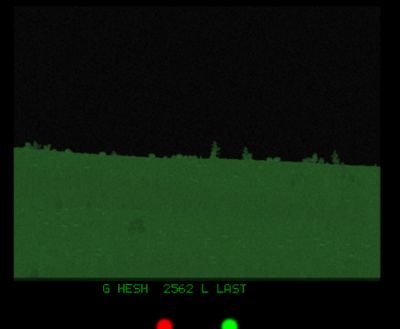Challenger 2: Difference between revisions
No edit summary |
(→Links) |
||
| Line 396: | Line 396: | ||
In ''Steel Beasts'' the loader's position on the Challenger 2 is currently not crew-able and is handled by the AI. The AI loader performs the main responsibility of loading the main gun and he also replenishes ammunition from the semi-ready rack when the TC orders a reload command. | In ''Steel Beasts'' the loader's position on the Challenger 2 is currently not crew-able and is handled by the AI. The AI loader performs the main responsibility of loading the main gun and he also replenishes ammunition from the semi-ready rack when the TC orders a reload command. | ||
== Links | =Reference= | ||
Links:<br> | |||
[http://www.eSimGames.com/purchase.htm Purchase SB Pro PE]<br> | [http://www.eSimGames.com/purchase.htm Purchase SB Pro PE]<br> | ||
[http://www.dejawolf.com/steelbeasts/gallery/tankgallery.html Dejawolf's model website] | |||
[[Category: Tanks]] | |||
[[Category: Technical Data]] | [[Category:Tanks]] | ||
[[Category: Tutorials]] | [[Category: Technical Data ]] | ||
[[Category: Vehicle Manual]] | [[Category: Tutorials ]] | ||
[[Category: Vehicles]] | [[Category: Vehicle Manual ]] | ||
[[Category: Vehicles ]] | |||
Revision as of 21:32, 15 December 2011
Challenger 2: Main Battle Tank
Statistics
Main gun: rifled 120mm L30A1 with 2-piece ammunition
Coaxial machine gun: 7.62mm L94A1 chain gun
Loaders MG: 7.62mm FN MAG
Combat weight: 62.5t
Engine power: 1200hp
General
The Challenger 2 is the upgraded variant of the Challenger 1 purchased by the British in 1998. It is generally considered the best protected tank in the world, because of its heavily sloped front turret and Dorchester armour. The Challenger 2 also has some features to reduce post penetration damage. It does not have compartmentalized ammunition stowage, like the Abrams or Leopard. Instead it has the propellant charges stored in water-filled containers; this reduces the risk of the rounds catching fire if the charge bins are struck.
The Challenger tank simulated in SB is the "desertized" variant, which has added ERA tiles on the hull front and EXTRA ARMOUR on the sides; this gives the Challenger 2 better all around protection against most HEAT warheads. Unlike other western tanks, the Challenger 2 has a hydropneumatic suspension, which gives it a nice, soft ride and also increases internal space slightly. The Challenger 2's fire control system is distinctively British, featuring two separated sights, one thermal, and one daysight. The daysight is made by Thales Optronics, and is stabilized and equipped with a laser rangefinder. The sight itself has a two axis head mirror stabilization system, so the reticle parts are all stationary, like those of the Leopard 2 and M1A2 Abrams. This makes engaging targets easy for the gunner, because all he has to do is align the center bullseye on target, hold it on for ~1.5 seconds, and give the fire control system an accurate enough solution for a hit. The thermal sight is also made by Thales Optronics, however it is mounted separately from the daysight, with rather poor decision making, on the L30A1 rifled cannon's mantlet. The sight does not have any stabilization itself, as it follows the cannon's stabilization, making life somewhat confusing for the gunner who has to switch between daysight and thermal sight constantly. The sight uses the daysight's laser rangefinder, as the mantlet does not have enough space for an LRF assembly. Because of the fact that the sight follows the cannon, the reticle parts in the narrow field of view mode can freely move within the 2-dimensional space observed by the gunner. After lasing, the sight jumps to the required superelevation required by the fire control computer and moves in the horizontal plane depending on how much input the gunner gave to his handstation in the ~1.5 seconds before the lase. It also moves after the lase depending on how much input is given to the handstation.
Thermal Signature
Crew Positions
Tank Commander's Position F7
In Steel Beasts the tank commander's (TC) position on the Challenger 2 is fully crew-able but partially modeled. Currently the user has no interior 3D view; the user's head pans from external view to the vision blocks. Also available are the sight optics for the GPSE and Commander's Periscope. The TC's position is accessed by pressing F7.
From this position the user can raise and lower their perspective (and exposure level) by holding the Q key (to go up) and the Z key (to go down). The TC can also button or unbutton (close and open the TC's hatch) by pressing the B key (toggle). While unbuttoned, the TC may also wish to use binoculars to get a closer view of a distant area by pressing the N key (toggle).
The TC also has smoke grenades at his disposal. The TC can fire smoke salvos by pressing TAB. Once all loaded grenades are expended the grenade launchers will need to be reloaded.
- The usefulness of the smoke grenade launchers should not be underestimated, and it is one of the most useful tools at the TC's disposal. Smoke grenade launchers are a vital tool for the security of the vehicle and should be used for a variety of reasons. These include, but are not limited to: attempting to break contact with the enemy, protection against non-thermal sight equipped threats and protecting the vehicle from enemy attempts to range you with a laser range finder. At the same time, care should be taken when smoke is deployed since you effectively announce your location to anyone else who might be unaware of it.
Commander's Periscope (PERI)
The commander's periscope is mounted in a fully independent and traversable sight.
The TC can access the PERI sight by pressing F3.
Once the user is at the PERI gun sight, the user can traverse the sight using either the mouse or joystick (both of which represent the cupola's powered traverse mode). In the PERI sight, you will notice a red "T" symbol that moves around the edges. This denotes the current direction of the gun.
When the fire control system and turret drives are functional, the commander can align the gun and the PERI by using the Joystick HAT-UP or UP ARROW and HAT-DOWN or DOWN ARROW. "Up" corresponds to the commander overriding the gunner's controls, bringing the turret to the current PERI alignment. The Challenger 2 differs from other PERI sights however, in that holding the P key (grips) slaves the PERI to the gun, allowing the commander to observe the gunner's target. Down cancels the gun-Peri alignment and allows gunner and commander to scan different sectors again.
While in the PERI view, the commander can lase and get a range (when in high magnification only, press N to change magnifications). Once lased, the commander will see "CLRF SURV" followed by the range. This lase is only for observation / survey purposes. The Challenger 2 commander can also access the thermal sight through the PERI, but only by overriding the gun with UP ARROW, then NUM PAD * to turn on the thermal sight view.
Commander's IR Sight
The commander may choose to observe what the gunner is aiming at through the IR sight, which is accessed by pressing F2. The IR sight allows the commander to observe the strike of the round and call for adjustments, however the commander does not have direct control over the gun and turret in this view. To assume control of the turret in this mode, press UP ARROW and move the turret in the area desired, then press DOWN ARROW to give control back to the gunner once you have put him in the proper direction.
Note that in all fire control modes, a "C" will be displayed in the bottom of the sight (to the left of the ammunition type) when the commander is overriding the gun.
Commander's vision block view
On some occasions the TC may need to quickly look around the vehicle without having to spin the turret and without having to expose himself to hostile fire. Although the PERI allows this, the Challenger 2 retains conventional vision blocks as well. The vision block view allows the TC to remain safely inside the vehicle and quickly scan around for close threats. It is most useful when enemy infantry are in the immediate area. Access the vision block view by pressing F1 (since there is currently no eye/interior view).
Once in the vision block view, the mouse or joystick can be used to quickly and seamlessly pan the TC's view from vision block to vision block, allowing him to scan around the vehicle. While the vision block view completely protects the TC from hostile fire, it does have an extremely limited field of view and offers no magnification.
Key listing for Challenger 2 TC's position
General Commands:
TAB: Pop smoke. Launches smoke grenades to deploy a smoke screen in the direction that the turret is facing. Useful for breaking up enemy LRF or completely obscuring your vehicle against a non-thermal sight equipped threat.
P: Grips. Moves PERI to current gun position and disengages the turret when overriding from the IR sight.
Q: Raise position in hatch. Moves the TC's view and exposure level up in the hatch.
Z: Lower position in hatch. Moves the TC's view and exposure level down in the hatch.
B: Button hatches. Moves the TC's view down and closes the hatch. This is useful for protection from artillery and small-arms. A second press unbutton's the hatch, to a covered-protected position, with a third press opening the hatch completely.
N: Multipurpose zoom (toggle). When the TC is unbuttoned, this will toggle the binocular view. When the TC is inside the turret this key will make the TC lean forward, essentially zooming in on that spot in the turret. In PERI mode this switches between high and low magnification.
LEFT ARROW / RIGHT ARROW: When in the TC's eye view F1, pressing these keys will cause the TC to face to the left or right of the main gun (turret).
UP ARROW: Multipurpose. When in the TC's eye view F1, pressing this key will cause the TC to face in the direction of the gun (turret). When in the TC's PERI, initiate Override.
DOWN ARROW: Multipurpose. When in the TC's eye view F1, pressing this key will cause the TC to face to the rear of the turret. When in the TC's PERI, releases control of the gun back to the gunner when overriding.
NUMPAD *: When the commander is overriding in PERI, turns on the IR sight.
Driver related commands:
SHIFT + BACKSPACE: Shut down / startup engine (toggle). Orders the driver to shut off or start up the engine. If the TC is a platoon leader then it orders the platoon to execute a "short count" and simultaneously shut down or start up their engines.
W: Driver, move out. Instructs the driver to move forward (press again for increased speed.
S: Driver, stop. Instructs the driver to stop.
X: Driver, backup. Instructs the driver to reverse.
A: Driver, go left. Instructs the driver to go left (hold the key).
D: Driver, go right. Instructs the driver to go right (hold the key).
Gunner related commands:
BACKSPACE: Battle sight range (BSGT). This key represent the "BSGT" button on the commander's control panel which, when pressed, puts 1200m into the ballistic computer and dumps all lead calculations. This button should be used when the TC wants to gives a battle sight engagement, basically a tank becomes visible at 1200m or less. With battle sight in place, the gunner need not lase the target, he only needs to point and fire.
SPACE BAR: Multipurpose. Orders the gunner to fire at a target he is looking at when not overriding the gunner. If the TC is overriding the turret, this will fire the main gun.
H: Hold fire. Orders the gunner to hold fire. If the TC is a platoon leader then it will also order the platoon to hold fire.
F: Fire at will. Orders the gunner to fire at will. If the TC is a platoon leader then it will also order the platoon to fire at will.
E: Engage. Orders the gunner to engage, and instructs the driver to take up a battle position. If the TC is a platoon leader then it orders the platoon to engage and take up a battle position in the direction of the user's view.
,: Manual mode. Orders to gunner to put the turret in manual mode.
.: Emergency mode. Orders the gunner to put the fire control system in emergency mode.
/: Normal mode. Orders the gunner to put the fire control system in normal mode (default).
M: Coax / Main gun (toggle). Orders the gunner to toggle between the main gun and coax to engage targets.
SHIFT + LEFT ARROW: Gunner, scan left. Orders the gunner to put move the turret approximately 45 degrees to the left and scan for targets.
SHIFT + RIGHT ARROW: Gunner, scan right. Orders the gunner to put move the turret approximately 45 degrees to the right and scan for targets.
SHIFT + UP ARROW: Gunner, scan front. Orders the gunner to put the gun over the front and scan for targets.
Loader related commands:
INSERT: Fire, fire FIN (KE). Orders the loader to start loading FIN after the next round is fired. Holding SHIFT and pressing this key will instruct the loader to reload this round type from the semi ready rack.
DELETE: Fire, fire HESH. Orders the loader to start loading HESH after the next round is fired. Holding SHIFT and pressing this key will instruct the loader to reload this round type from the semi ready rack.
HOME: Fire, fire (ammo type 3). Orders the loader to start loading ammo type 3 (if there is any) after the next round is fired. Holding SHIFT and pressing this key will instruct the loader to reload this round type from the semi ready rack.
END: Fire, fire (ammo type 4). Orders the loader to start loading ammo type 4 (if there is any) after the next round is fired. Holding SHIFT and pressing this key will instruct the loader to reload this round type from the semi ready rack.
SHIFT + PAGE DOWN: Reload all. Orders the tank crew to reload all weapons systems.
Note: You should be turret down before reloading the ready rack as the turret must be turned to the 5 o'clock position to access the stored rounds.
Gunner's Position F6
In Steel Beasts the gunner's position on the Challenger 2 is fully crew-able, but partially modeled. The gun sights can be accessed but an interior view is not present. The gunner's position is accessed by pressing F6.
Gunner's Primary Sight
The gunner's primary sight (GPS) is the primary sight the gunner utilizes to engage and destroy targets. The GPS view is accessed by pressing F2.
The GPS sight is daylight only and is mostly used when the thermal sight is damaged or, in good visibility conditions, to better identify targets. If you are currently in the thermal sight view, you can switch to daylight view by pressing the + key (on the num pad).
The zoom level in the daylight sight can be toggled with N and is independent of the zoom level set in the thermal sight.
Sight Symbology
In the GPS sight picture you will see a set of symbols in the bottom of the sight and a reticle in the center of the sight: these are referred to as the gun sight symbology.
The GPS aiming reticle is located in the center of the appropriate sight and is used for aiming at the target. The center of the reticle is a dot surrounded by a circle. The center dot is the aiming point for lasing and firing. In low magnification, a larger red circle appears around the center reticle. This large circle shows what the field of view of the sight will be when switched to high magnification.
The set of numbers in the lower part of the sight is the range, in meters, that is currently entered in the fire control system (FCS). This range is either entered manually by the user or entered automatically when the laser range finder (LRF) is used, the latter being the most common and is referred to as "lasing". To the right of the range is either "LAST" or "FIRST" denoting the LRF setting (either last or first return on the laser). To the left of the range is the currently loaded/last fired ammo type, displayed as either "FIN 1" for sabot rounds or "HESH" for HESH rounds. To the left of the ammo type is a letter, either "G" or "C" denoting who has current control of the turret (G = Gunner, C = Commander). Below that is the red ready-to-fire light which lights up when the gun is ready to fire. Additionally, "LOADING" will appear to the right of the range when the main gun is being loaded.
The Challenger 2's LRF and weapon systems cannot be used when in either GPS or TOGS low magnification; you must switch to high magnification to engage. You can see this by observing the text "SELECT HIGH MAG" or "SELECT GPS HIGH MAG" in the sight picture. If shown, then you must switch to high magnification to engage the target or use the LRF, at which point you will see the red ready-to-fire light if the gun is loaded and in coincidence with the gun sight.
Engaging Targets
Engaging targets with the GPS can simple compared to doing the same with the TOGS. Obviously the first thing you need to do to engage a target is to acquire it.
Lasing
Once a target is acquired, the gunner should switch to high magnification by pressing N and place the dot in the center of the reticle on the target and lase by pressing CTRL or Joystick Button 2. Once you lase the target and get the range, lead (pronounced "leed") begins to be calculated.
Lead
The most important thing to realize is that the FCS on the Challenger 2 automatically induces lead. Lead is the term used to refer to putting a gun in front of a target which is moving perpendicular to your vantage point. When you lead a target, you essentially need to fire in front of target at the point in which the round and target will meet. The fire control system on the Challenger 2 functions in a very similar way to the M1's fire control system, with the exception that the GPS' mirror is stabilized on two axis (the M1's GPS mirror is stabilized only on one axis, the vertical). When the gunner uses the LRF, the Challenger 2's FCS will begin calculating lead. When a moving target is lased, the turret will jump ahead of the target in order to apply the appropriate lead, but the GPS sight will not appear to move because the mirror is compensating for the movement. This causes the GPS view and gun sight to remain centered in the sight picture, even though the gun is no longer in line with the sight. The ballistic computer calculates lead depending on the range entered into the computer from the lase and the horizontal rate of traverse of the turret.
- While tracking the target in GPS view after lasing or manually entering range, the fire control system on the Challenger 2 attempts to keep up with the reticle moving as best as possible. Erratic movement will result in a momentary delay where the gun is not in coincidence with the reticle's position in the sight picture. This momentary lack of coincidence causes the ready-to-fire light to go out. Once coincidence is re-established, the ready-to-fire light will illuminate and the weapon system can be fired.
A "good track" is when you can assume a steady track of a target with the reticle remaining on center mass with enough steady movement so that the gun remains in coincidence with the sight.
Firing
Once a target is lased with the sight in high magnification and, if the target is moving, a steady track executed, the gun is ready to be fired. To fire the main gun press SPACEBAR or Joystick Button 1. The round will now be launched down range and the enemy will hopefully be rewarded with a quick and painless death.
Reengaging and Dumping Lead
If by some chance you miss the target, you should "dump lead" by pressing P. Dumping lead essentially zeros out the calculated lead and resets the sight to zero. If you do not dump lead then turret movement may appear to be sluggish as the fire control system attempts to calculate lead for all subsequent movement.
Thermal Observation and Gunnery Sight (TOGS)
The gunner's thermal observation and gunnery sight (TOGS) is a sight that is supplemental to the GPS and allows visibility at night and in poor visibility conditions. The TOGS is a separate sight picture which has its own unique behavior. Activate the TOGS by pressing + on the num pad.
In low magnification, the reticle will display a set of brackets around the center of the sight. These brackets show the area/field of view that the high magnification will zoom into. The TOGS low magnification setting is used to quickly scan the terrain, looking for any hot spots that stand out in the view. Once a heat signature is spotted, press N to zoom in, switching the sight to high magnification.
In this view you can track, lase and engage a target. The TOGS' high magnification view is excellent for engaging targets that may be behind woods or vegetation, behind thin clouds of dust and behind non-multi-spectral smoke screens. The thermal sight is also at an extreme advantage over non-thermal sight equipped foes in low visibility conditions such as night, poor weather or fog. The disadvantage of the thermal sight view is that target identification can be difficult, especially at long range (depending on the quality of the sight). As a trigger puller, you need to be extremely certain that what you are observing is an enemy vehicle before you commit an act of fratricide. The best way to be certain of this (in good visibility) is to switch to daylight view once a target is acquired. That said, gunners with experience will memorize thermal signatures of all vehicles to the point that they can identify targets in the thermal sight as effectively as they can in daylight view.
- On the Challenger 2, the TOGS is mounted directly above the main gun tube. This results in an awkward behavior where the sight picture will elevate when the gun elevates, and the gun sight will drop in the sight to compensate. With HESH loaded, long range engagements may cause the reticle to move off the bottom of the TOGS sight picture. This strange behavior is normal, the gunner would fire then reset the sight to observe the strike of the round and repeat (more on this below).
Sight Symbology
The TOGS' aiming reticle is located in high magnification in the center of the sight and is used for aiming at the target. The center of the reticle is a circle with a dot in the middle of it. The center dot is the aiming point for lasing and firing.
The remainder of the symbology in the TOGS are identical to the GPS sight.
Engaging Targets with FIN
Engaging targets with FIN (KE) with the TOGS is completely different than how you would do the same in the GPS. Obviously the first thing you need to do to engage a target is to acquire it. The best way to do this is by using the TOGS' low magnification view.
Lasing
Once a target is acquired, the gunner should switch to high magnification by pressing N and place the dot in the center of the reticle on the target and lase by pressing CTRL or Joystick Button 2. Once you lase the target and get the range, lead (pronounced "leed") begins to be calculated.
Lead
The most important thing to realize with the TOGS is that it behaves completely different from the GPS sight and the horizontal movement is roughly identical to the M1A1(HA)'s reticle movement. When you lead a target, you essentially need to fire in front of target at the point in which the round and target will meet. When the gunner uses the LRF, the Challenger 2's FCS will begin calculating lead and the TOGS reticle will start to move in the sight. When a moving target is lased, the turret will jump ahead of the target in order to apply the appropriate lead. This causes the TOGS view to move ahead of the target but the reticle appears to lag behind. The ballistic computer calculates lead depending on the range entered into the computer from the lase and the horizontal rate of traverse of the turret.
- On the Challenger 2, the mirror in the TOGS has no stabilization on either the horizontal or vertical axis, instead the entire sight picture is slaved to the gun (as it must be, given that the sight is mounted on the the gun itself). This means that the mirror does not move independently of the turret in either axis, which is why the reticle moves horitzontally and vertically in the sight.
A "good track" is when you can assume a steady track on the target with the reticle remaining on target as you follow it for a second or so. A "bad track" is when your tracking rate is either too fast or too slow in relation to the targets actual movement; track the target too fast and the reticle slowly moves in front of the target, track the target too slow and the reticle will fall behind. If you fire with a "bad track" then you are most likely going to shoot in front of or behind the target.
- If you and the target are stationary then you do not need to utilize lead. In this case it is advisable that you quickly "dump lead" (see below) by pressing P after you lase, then fire at the target. This ensures that there is a minimal chance or user induced error from a sudden movement of the sight before firing.
Firing
Once a target is lased in high magnification and, if the target is moving, a steady track executed, the gun is ready to be fired. To fire the main gun press SPACEBAR or Joystick Button 1. The round will now be launched down range and the enemy will hopefully be rewarded with a quick and painless death.
Reengaging, Dumping Lead
If by some chance you miss the target, you should "dump lead" by pressing P or Joystick Button 11. Dumping lead essentially zeros out the calculated lead and resets the sight to zero. If you do not dump lead then your reticle will move around wildly in the sight if you traverse the turret and can even cause the turret to move back to the sight if the control handles are centered. If you or the target is moving then once lead is dumped you need to put the reticle back on the target, lase, track and fire again.
Engaging Targets with HESH
Engaging targets with HESH with the TOGS is different from doing the same with FIN (KE). Please read that section for a general description of using the TOGS while engaging targets.
Extreme Super-elevation with HESH
Once a target is acquired, the gunner should switch to high magnification by pressing N and place the dot in the center of the reticle on the target and lase by pressing CTRL or Joystick Button 2. Once you lase the target and get the range, lead (pronounced "leed") begins to be calculated. However, with HESH ammunition loaded, the trajectory of the round can be very high at long ranges, resulting in the gun sight being elevated by a large amount and, in some cases, the gun sight may drop off the bottom of the sight picture.
Engaging, Dumping Range and Dumping Lead
When using the TOGS with HESH ammunition, the reticle may drop off the bottom of the sight picture in long range engagements, this is normal. In this case, the gunner should fire, then dump the range in the ballistic computer by entering the battlesight range, which is done by pressing BACKSPACE. The gun will now drop to a level elevation to allow the the strike of the round to be observed. You should also quickly press P to dump lead and center the reticle since lead will be induced once you index the battlesight range into the ballistic computer. Should you need to re-engage the target, place the reticle back on the target and lase, fire, change to battlesight and dump lead again, repeating as necessary.
Manually Inputting Range
There may be instances when the gunner must manually index a range into the ballistic computer. This may be necessary if a target cannot be lased through a smoke screen and another tank in the platoon has a good range on it, or the gunner wants to make an estimate, or for a variety of other reasons.
To manually input a range into the ballistic computer, use the row of number keys on the keyboard (the number keys below the function keys). Type in the range you want to enter in tens of meters (ie. for a range of 2500 meters, type in "250") and then press ENTER. The range should now appear in the bottom of the GPS / TOGS sight picture.
Gunner's Auxiliary Sight (GAS)
NOTE: The Challenger 2's GAS reticle is currently a work in progress and only models the coax reticle, not FIN or HESH. This is something that will hopefully be modeled in the future when/if more information becomes available.
Gunner's Unity Sight
The gunner's unity sight is simply a vision block that the gunner has that allows him to see a 1x view through a vision block positioned on the center roof behind the main gun. This sight can be useful if you need to see immediately to the front of the turret in a relatively wide field of view. Press F4 to enter the unity sight and use the joystick or mouse to move the turret around normally.
Key listing for Challenger 2's gunner's position
Weapon system commands:
P or Joystick Button 11: Grips. Press to release the "grips" and disengage hydraulic power to the turret. This is done mainly to dump lead in the ballistic computer.
N: Zoom (toggle). Toggles between high and low magnification in the GPS and TOGS.
SPACE BAR: Fire. Fires the currently selected weapon system (main gun or coax).
CTRL: Lase. Lases the target or area currently in the GPS or TOGS reticle.
M: Main / Coax (toggle). Toggles between the main gun and coax.
`: 1st return / last return (toggle). Toggles between 1st return and last return LRF modes.
SHIFT + B: GPS shield (toggle). Toggles the GPS and TOGS shield (dog house doors) open and closed. This is useful to protect the GPS and TOGS from incoming high explosive artillery rounds.
+ (num pad): GPS / TOGS view (toggle). Toggles between the GPS and TOGS sight.
- (num pad): White hot / black hot (toggle). Toggles between the TOGS white hot and black hot polarity modes.
numerical keys, 0-9 (below the function keys): Manual data entry. Enters manual range into the ballistic computer. You must press ENTER after you input the values in order to enter the data into the ballistic computer.
ENTER: Manual data entry. Enters the manual data into the ballistic computer. Range entry will not take effect until the manual data entry key is pressed.
LEFT ARROW / RIGHT ARROW: Manual traverse. Tap to traverse the turret using the manual hand crank. Tap the keys quicker to traverse the turret faster. Manual traverse is vital when hydraulic pressure or electrical power is lost.
UP ARROW / DOWN ARROW: Manual elevation. Tap to elevate the main gun using the manual hand crank. Tap the keys quicker to elevate the main gun faster. Manual elevation is vital when hydraulic pressure or electrical power is lost.
,: Manual mode. Puts the fire control system in manual mode. This essentially makes it so that main gun can only be moved by the manual traverse and manual elevation keys.
.: Emergency mode. Puts the fire control system in emergency mode. This essentially slaves the sight to the gun and disables all form of lead and stabilization. This is necessary when the fire control system suffers a malfunction.
- If the fire control system suffers a malfunction or stabilization is lost while in normal mode then emergency mode must be selected in order traverse the turret.
/: Normal mode. Puts the fire control system in normal mode. This is the normal operating mode for the fire control system and essentially slaves the gun to the sight. Normal mode must be selected to have a stabilized gun sight and lead calculation.
Tank commander related commands:
T: Identified! Tells the TC that you have located a target and that you are going to engage it. Essentially it tells the AI TC to leave you alone while you engage and forbids the AI from overriding you to another target. Use at your own risk.
I: I can't see it! Tells the TC that you cannot see a target or the one he is commanding you to engage. Essentially it tells the AI TC to override you on to a target that it wants you to engage.
Driver related commands:
W: Driver, move out. Instructs the driver to move forward (press again for increased speed.
S: Driver, stop. Instructs the driver to stop.
X: Driver, backup. Instructs the driver to reverse.
Driver's Position F9
In Steel Beasts the driver's position on the Challenger 2 is fully crew-able but partially modeled. Currently there is no 3D view for the driver but there is a driver position view which has an image of the driver's hatch. The driver's position is accessed by pressing F9.
Once in the driver's position, you can drive the tank by using the joystick. You can also unbutton the driver and raise his view by holding Q and you can lower the driver and make him button up by holding Z.
Loader's Position
In Steel Beasts the loader's position on the Challenger 2 is currently not crew-able and is handled by the AI. The AI loader performs the main responsibility of loading the main gun and he also replenishes ammunition from the semi-ready rack when the TC orders a reload command.